About Products
The article details every field available when viewing details of a product. Using our improved version of Product Management, you can customize products to suit your requirements and manage their media files. Products are created using product definitions. A product definition is a template that contains all the attributes required to best describe your product.
When viewing a product, details are organized in the following manner:
| • | Default attributes |
| • | Custom Attributes tab |
| • | Category Associations |
| • | Merchandising Relationships |
| • | Media tab |
| • | Variant Attributes tab |
| • | Tax categories |
| • | Prices tab |
| • | Inventory tab |
Default attributes
Default attributes are the foundations of a product. They are characteristics required by Orckestra Commerce Cloud. Product attributes are basic attributes such as the name, description and brand of the product. You will also find attributes such as timestamps generated by the platform in this tab. Product attributes also include unit attributes.
| Attribute | Description | |
| A | Name | Title representing the product's title on the website and in the Order Management application. This field is multilingual. |
| B | Definition Name | Displays the product definition used to create the product. |
| C | ID | The identifier is a unique information that identifies every product. The Product ID links product instances from the global to other sales catalogs. The identifier can also be used as a reference when searching a product, or can be part of the web store URL. The identifier field is a unilingual field and cannot be edited once the product is created. |
| D | SKU | Displays the Stock Keeping Unit number. When a SKU is entered, the Product ID is replaced by the SKU. |
| E | Brand | Lookup attribute that identifies the brand of the product. |
| F | Description | This full-text field contains the product description. Words in the description can be searched when using the full-text search. This field is multilingual. |
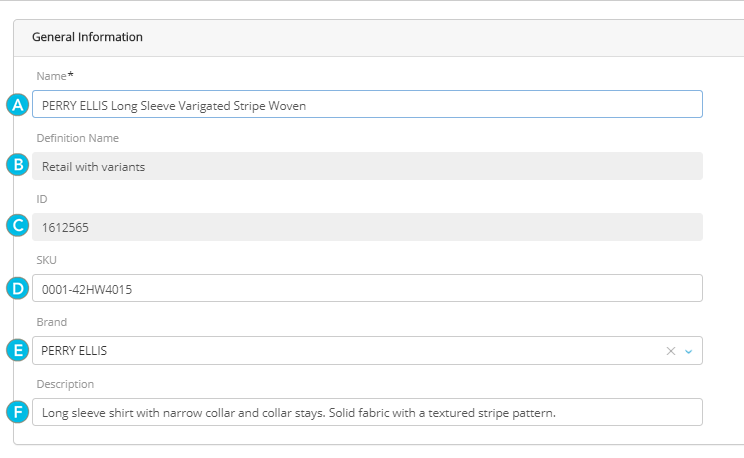
Figure 1 - Product Attributes
Product information
| Base Attribute | Description | |
|
A |
Publication state |
Displays the product publication state. |
|
B |
Inheritance |
Displays if the product inherits from the Global scope catalog or if the inheritance is broken. |
| C | Created Date | Displays the date the product was created or imported. |
| D | Last Modified | Displays the date the product was modified or the last time it was imported. |
| E | Last Published Date | Displays when was the last time a product was published. |
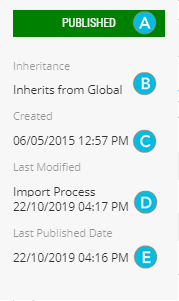
Unit Attributes
Unit attributes are a set of three default attributes that describe how the product is sold.
| • | Unit of Measure |
| • | Item Format |
| • | Selling Method |
Unit of Measure
The Unit of Measure is a product attribute that specifies how the quantity of a product is measured. By default, a product Unit of Measure is Unit. For example, g or kg or L or oz.
The Unit of Measure of a product is set for each product. The value can be defined by Sales Scope because the measuring system can vary from market to market.
You can set the Unit of Measure attribute value for a product in the Unit Attributes Tab of the Product Detail Panel.
Item Format
This attribute specifies how many units of measure there is in each unit sold. The value can be defined by Sales Scope because the quantity of a product sold can vary from market to market.
Example: The item format for a slice of ham can be defined as 100g.
You can set the Item Format value for a product in the Unit Attributes tab of the Product Details Panel.
Custom Attributes tab
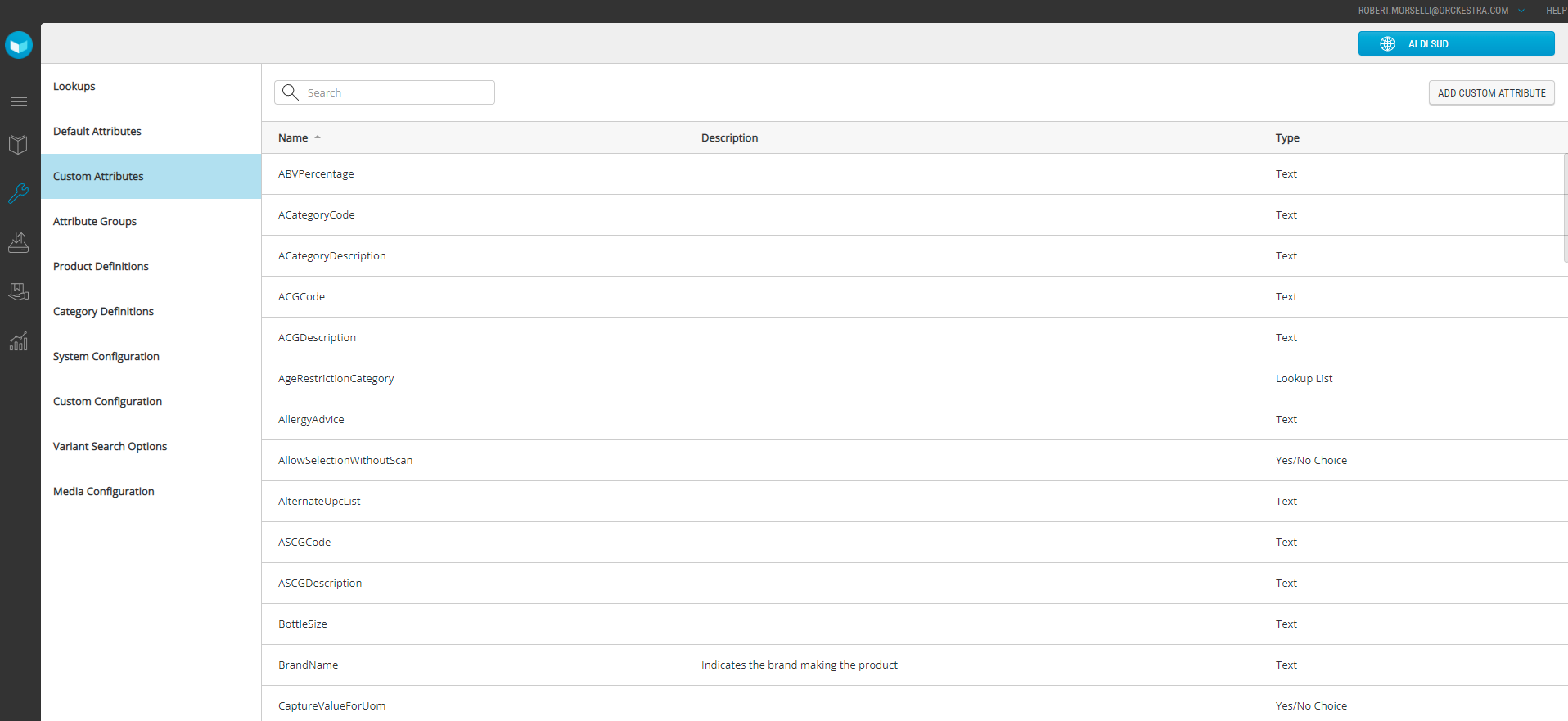
Figure 2 - Custom Attributes tab
Custom attributes displayed in this tab are defined by the product definition used when the product was created. In this tab, you can modify the custom attribute values.
Some custom attributes may be defined as mandatory. In this case, a value must be entered to save the product modifications.
Note: When a mandatory custom attribute is missing, an error message is displayed and you cannot save your changes.
Custom attributes have data-types to ensure the appropriate information is entered for a specified field.
For example, when a custom attribute is defined as text, you must enter text only or if defined as decimal, a numeric value will be required.
Field Types
| • | Yes/No choices – Select from Yes or No questions. |
| • | Date/Calendar selection – Pick a date from a calendar. |
| • | Decimal Number – Enter a number that may include decimals. |
| • | Currency – Enter a number that follows the currency conversion. |
| • | Whole Number – Enter a number without decimal. |
| • | Text – Text only, may be a unilingual or multilingual field. |
| • | Rich text |
Category Associations
This tab displays the associations created for the product. You can use this tab to create, delete or modify associations.
Categories are used to group similar products. You can have as many categories as you need to organize your catalog in a clear, user-friendly fashion. Publishing products in multiple categories will increase their product visibility in the catalog.
Example: jogging pants can be associated with the mens', womens' and outdoor wear clothing categories.
Products must be associated to at least one category. This category is known as the default category and appear as selected in the Default column.
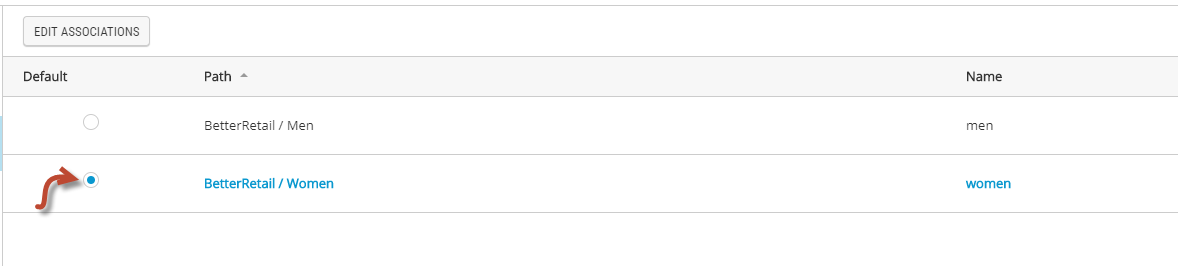
Figure 3 - Default category association
Merchandising Relationships
This tab displays the merchandising relationships created for this product. From here, you can create or delete relationships.
Use the Merchandising tab to view, add, and delete relationships for the selected category. You can create relationships from products to other products, sub-categories, and categories.
These merchandising relationships are particularly useful when you want an accessory, bundle, replacement part, or product equivalent to be suggested or offered when related products are picked.
For example, you can create a relationship between a product and another product that are alike, suggest similar products that are more expensive, or create bundle offers that could interest your customers.
Tip: Experience Management can use relationships. For example, in the product details page, you can configure the code to display products that share specific relationship types. When configured, products with a relationship are displayed randomly in a "you may also like" section of the page.
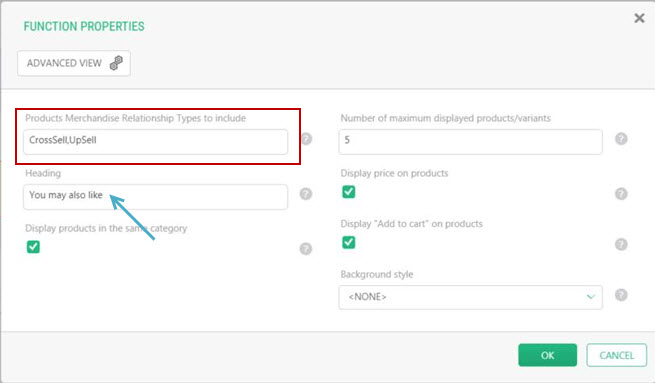
Note: Relationships must be published to be effective.
Media tab
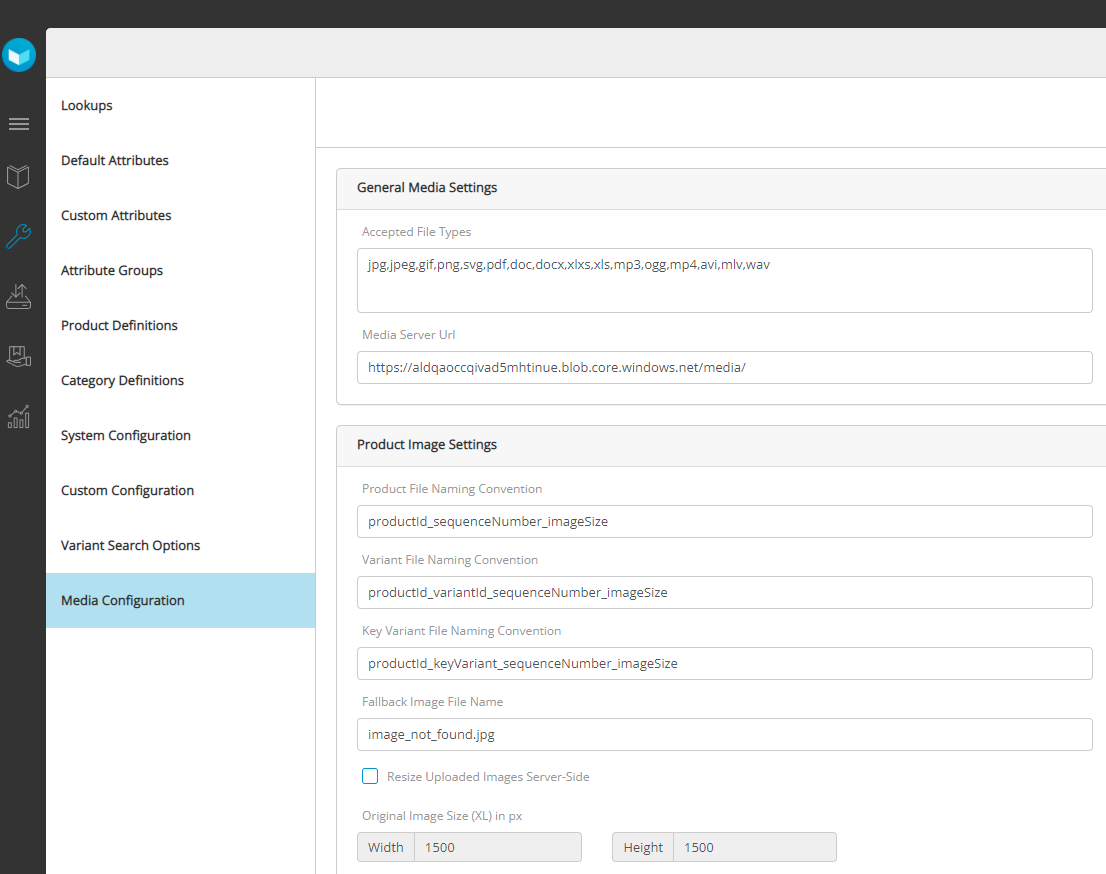
Figure 4 - Media tab
Media management in Orckestra Commerce Cloud allows you to manage media files for a base product
Instead of using an external Digital Asset Management (DAM), you can manage all related product media such as images, videos, pdfs and more, directly in the product tab. Although external DAMs are supported, using the media management simplifies the content management of your products and catalogs.
You can also use the media management to link images using URLs in the blob storage using specific naming conventions.
| • | Manage base product media in the Media tab. |
| • | Manage variant product media in the Variants tab. |
Variant Attributes tab
In this tab, you can modify the values of variant attributes and their media. Clicking a specific variant opens the variant details page where you can edit its information, product attributes and media files.
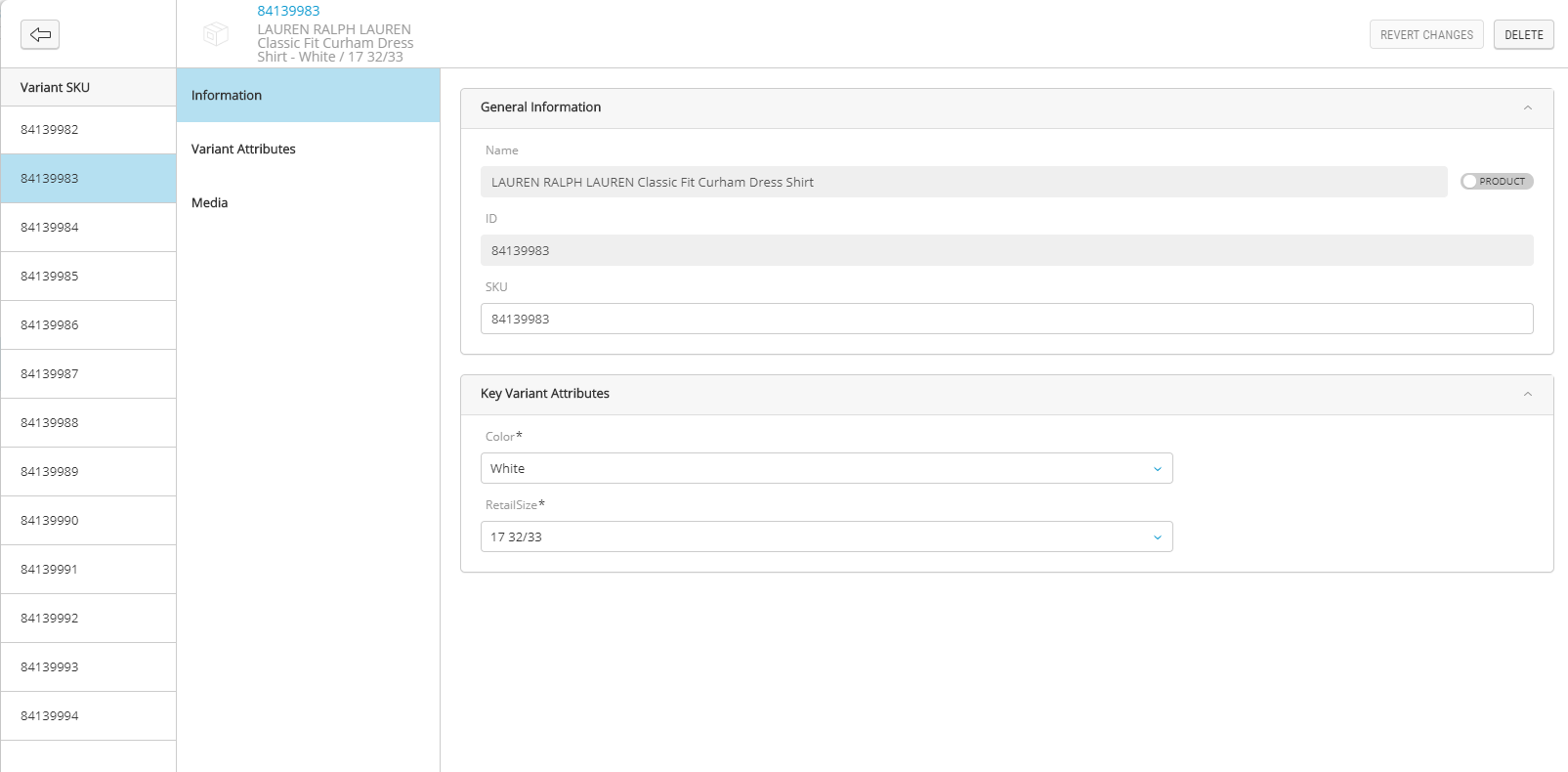
Figure 5 - Variants tab
Note: The Variants tab only appear if the product uses a product definition with variants.
Tax categories
Tax categories are groupings that are used to organize or categorize products for the purpose of applying sales taxes. When a tax provider is used, a predefined set of tax categories can be imported or you can manually associate tax categories with your products.
Tip: You can use keywords to refine a search.
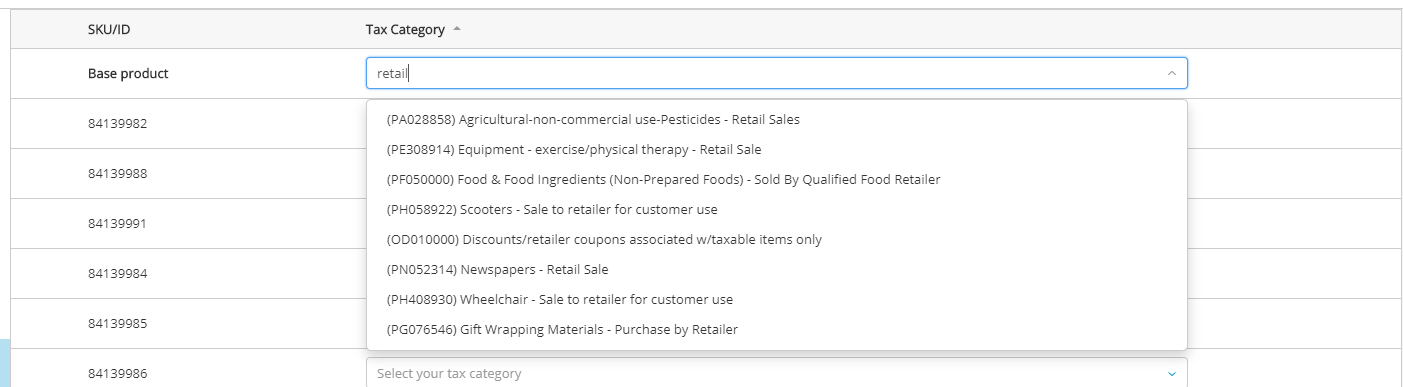
Prices tab
Prices are managed in the Commerce Management application application. However You can view the current price list information for the base product
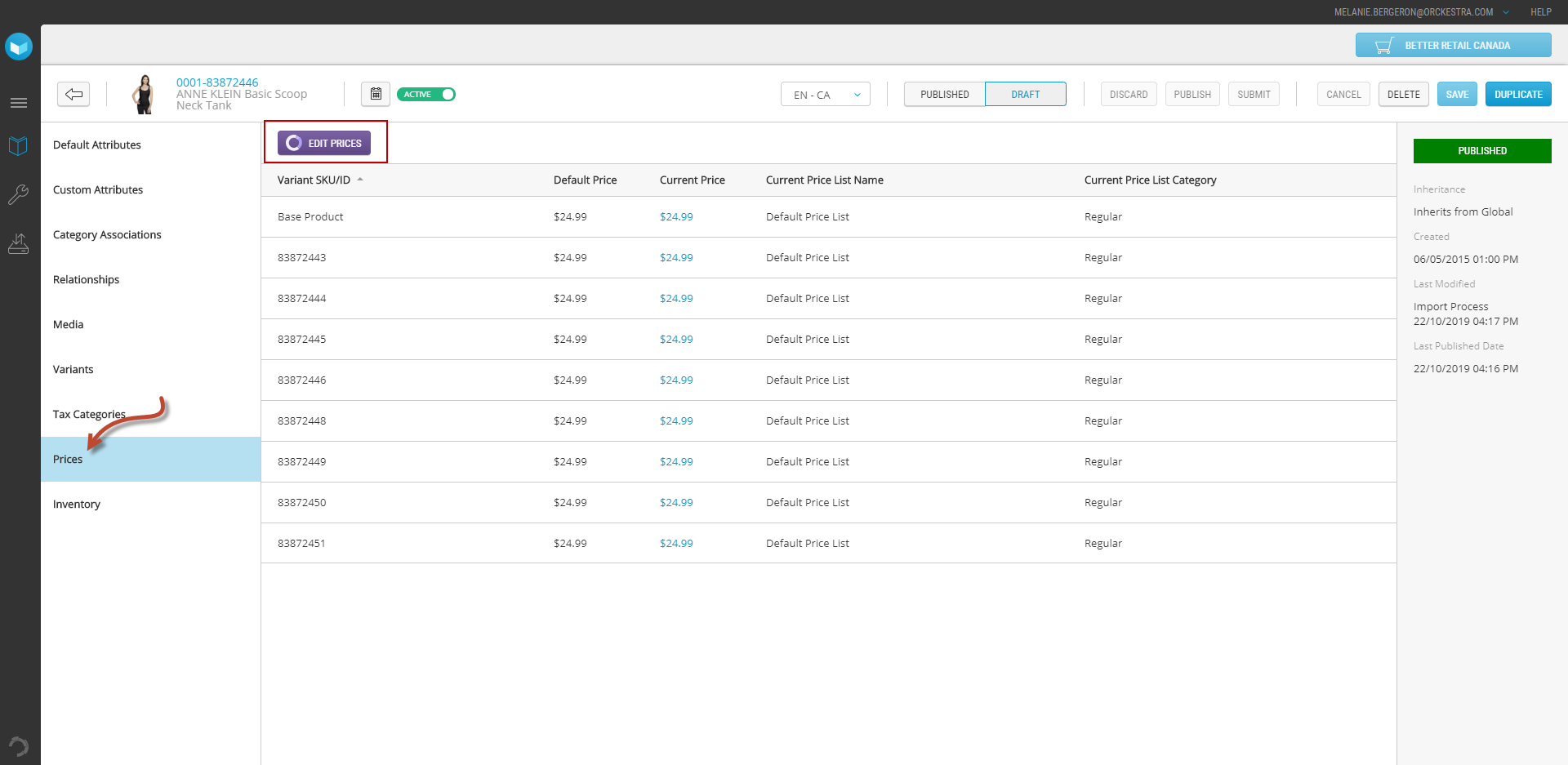
Figure 6 - Edit prices
Inventory tab
You can compare the product quantities and other inventory details across all fulfillment locations servicing the current scope. From this, you can select the fulfillment location for your order, or decide whether to break the order into multiple shipments from different fulfillment locations.
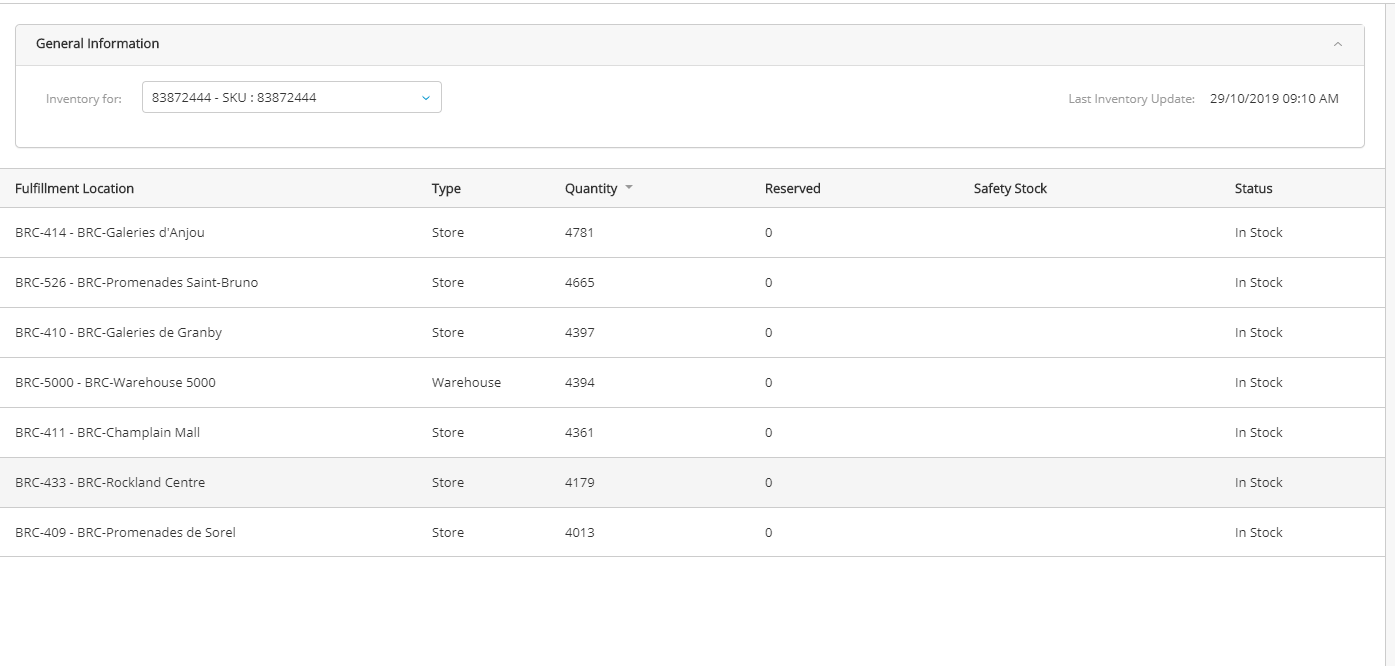
Figure 7 - Inventory example
| Name | Description |
| Fulfillment Location | Number and name of the fulfillment location. Clicking the fulfillment location opens further details such as back orders, pre-orders and stock details. |
| Type | The location type - store or warehouse. |
| Quantity | The quantity of items at the location. |
| Reserved | The quantity of reserved items at the location. |
| Safety Stock | Safety stock acts as a buffer in case the sales of an item are greater than planned. |
|
Status |
Shows the current status of an item such as in stock or out of stock. |